For members that use (or are thinking about using) Lightroom, here is an (updated) example of the settings to use when exporting images for our monthly competitions:
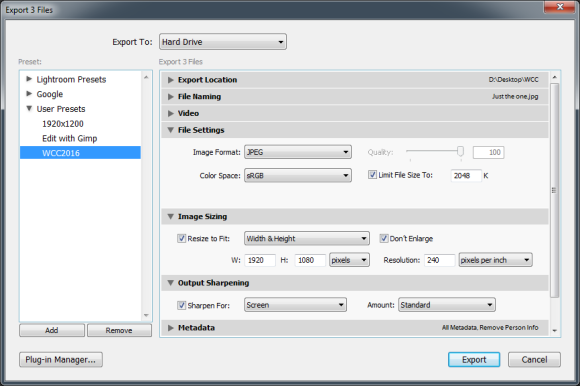
The file settings section is where you set it to JPEG, ensure the colour space of the exported file is sRGB (doesn’t matter what your source image is, the export will be sRGB) and enable a file size limit (JPEG quality is automatically adjusted to achieve this which is why quality is greyed out).
In the image sizing section is where you size the image. These settings will produce an exported image that fits within our maximum width of 1920 pixels and maximum height of 1080 pixels while maintaining the aspect ratio.
If you had to severely crop your image (eg you didn’t have a long enough zoom) then the don’t enlarge setting will not stretch out a small image to the 1920×1080 size that could result in a blurry or blocky image..
Ignore the resolution option. This is only a suggestion for printing, it has no impact on how many pixels are in the image. In general, unless you are scanning from or printing to a physical surface, don’t worry about ppi or dpi.
Once you have your export settings entered, you can save them as a user preset so that next time you just select the preset instead of going into the export dialog.